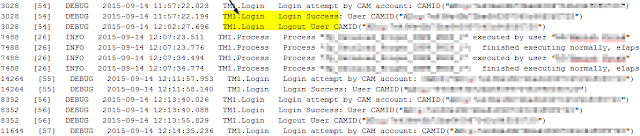Being
a TM1 administrator, at times we are required to manage user sessions
on the system. Some activities include finding active users or user
activity on the system. And in certain times, disconnect users as part
of ongoing maintenance/system upkeep.
Track User activity
There
is a mechanism available to track current active users on the TM1
instance. However, if you want to see who all have logged on through
the course of the day, or last few days, then you can enable the LOGIN Logger. With 10.2.2 FP1 there are new loggers available. One of them is TM1.Login, which will write the login and logout of all users into TM1Server.log file
If
you already have a tm1s-log.properties file, then you’d need to do add
this line. If you don’t have this file, you can locate one in the
directory of each sample TM1 database. Location of the
tm1s-log.properties should be in the same directory as that of the
tm1s.cfg
log4j.logger.TM1.Login=DEBUG
Once
done, you will see entries like below in the tm1server.log file, which
will continually record the login/logout session of the users. One
fantastic thing is that, if you have BI report that uses TM1 as data
source, then this logger will help you track the report executions as
well.
Find Active Users
This is a fairly straightforward task, which will involve setting up a parameter in the tm1s.cfg file. The parameter name is ClientPropertiesSyncInterval and it is dynamic. This property tells us the frequency (in seconds), at which Clients’ properties in the Control Cube }ClientProperties is updated. The example below will update every 5 minutes (300 seconds)
ClientPropertiesSyncInterval=300
Once you have done this setting, you can now open the control cube }ClientProperties and see the active users. If this cube is not visible then, you would need to turn on the “Display Control Objects” from View menu. Select STATUS as the element of interest, turn on zero suppression and it will now list active users on your instance. It will not show the users who were active earlier and are now logged out.
Disconnect Users
There are situations that sometime leads you to disconnect users from the system:
- During system maintenance, routine downtime etc
- A developer has kicked off a TI and it can not be cancelled through TM1 Top or Operations console, then you can disconnect the user
To do this:
- Right click on your server -> Choose ‘Server Manager‘
- Choose option ‘Disconnect Clients‘, enter number of minutes
- Click on ‘Select Clients‘. it will open up }Clients dimension. Turn on the alias }TM1_DefaultDisplayValue (CAMIDs listed will not tell who the user is). Click OK
- Click OK again … this will disconnect selected users from the TM1 instance. You can verify this from your TM1 top session or Operations Console
Reference –
TM1 Taking a Peek Under the Covers, and Learning how to Troubleshoot (Session #1169 @ IBM Vision 2015)